PASSIVE SPEAKER DESIGNER
Passive Speaker Designer is a comprehensive tool for designing loudspeakers. It provides tools for configuring the system design, importing driver measurements, designing passive crossovers, modeling the woofer box and baffle effects and for applying amplifier EQ. The designer can interactively adjust the crossover component values until the desired overall response is achieved. A unique feature of this program is the ability to generate a parts list for the crossover and to directly “shop” for parts at component vendors such as Parts Express or Madisound (see the User Manual for the Crossover Module for more information on this feature).
WORKFLOW MODULE
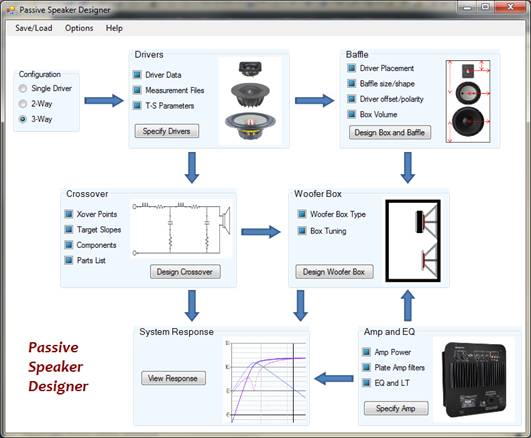
The Workflow module is the opening menu that allows selecting the various modules needed to design passive speaker systems. This screen, which must be kept open during the design, has buttons to launch the other PSD modules, and includes checkboxes that keep track of the design as it integrates measurements, cabinet response, baffle effects, etc. This module also allows documenting the overall project, with information such as dates, revision level, and information about the designer. This module allows saving and retrieving the design using an open file format that can be read by other programs. When a saved project is reloaded, the workflow state is retrieved so that the designer can continue where they left off.
This module consists of 7 blocks with buttons that allow launching the PSD tools. These 7 blocks are:
· Configuration
· Drivers
· Baffle
· Crossover
· Woofer Box
· Amp and EQ
· System Response
These areas are connected with arrows that depict the typical flow in a speaker system design. In most cases the arrows depict a logic flow of data from one module to the next, so in general it is best to “follow the arrows”. Most of the modules include checkboxes that help identify work that has been completed within each module. The checkboxes turn from “indefinite” (blue background) to “checked” when work in that module is completed:
![]() Indefinite
Indefinite
Checked
Each of the modules is designed so that it can be opened and then closed without losing any information that was entered. The designer can keep as many tools open as desired or put away tools when they are done with that part of the design. However, the program may be more responsive when fewer windows are opened, as the program does not have to refresh as much the data if some of the tools are closed.
Each of modules has its own user manual or tutorial, so for additional information on each tool simply open the module and select the Help items that are available.
The Workflow module includes several pull-down menu items that are described in the next section.
MENU ITEMS
The Workflow Module is designed to be simple and easy to use
and focus on ensuring that the project is complete. This module allows launching the various
designer tools, and there are detailed User Manual files in the Help menu for
each of these modules. The menu bar
for the Workflow Module consists of just three items:
![]()
· Save/Load
· Tools/Options
· Help
Save/Load MENU
The PSD program uses an “open” XML format to save and load the program state. The “Save” menu item provides a dialogue box to identify the XML file on the local computer, and the state can be reloaded using the “Load” menu item. The structure (schema) of the XML file is shown in one of the Help items—the “ASD/PSD Object Model”. The XML file can be viewed with an XML viewer such as XMLpad, and the object model can be used by other programs to provide interoperability with other loudspeaker design tools.
OPTIONS MENU
The Options Menu allows changing overall program options such as the color scheme, chart styles and processing options. These options may not be fully implemented in early releases of the program, but are provided as “placeholders” for program evolution. The only implemented option in the initial program release is the “Chart Options.” This menu item allows changing the appearance of all charts in every module, including colors, gridlines and axis types. The Color Scheme menu item will change all colors throughout the program, providing a choice of templates. The Processing Options will allow using less or more resolution in the data, to support computers that don’t have enough processing power for good response.
Help Menu
The Help menu consists of 4 items:
· About
· User Manual
· ASD/PSD Object Model
· Tutorial
The About Box provides the program Build and Revision information, as well as some credits for contributions to the program. The User Manual menu item brings up this file, which is located on the Audiodevelopers web site. Keeping this file online should improve the Help information by integrating contributions from users.
The ASD/PSD Object Model depicts the loudspeaker object model using UML diagrams. This object model defines a comprehensive “loudspeaker object” that is used to store the data for the PSD project.
The Tutorial menu item is a placeholder for a design walkthrough. The Tutorial is not available in the first release of the program.
Configuration
The design should be specified as Single Driver, 2-Way or 3-Way before using any other module. This selection is used to configure tabs and other options for the other modules, and changing the configuration after the design is started can have some unwanted results.
Specify Drivers
This module is used to enter the data for the drivers and to open associated measurement files. It also provides a set of tools to edit the measurement data.
Box and Baffle
This module allows specifying the box and baffle shape. This information is used to model the associated baffle response and will calculate the internal volume. The response and volume information will automatically get passed to other modules that use this information, so typically the box and baffle modeling is done early in the design cycle.
WOofer Box MODULE
This module predicts the low-frequency response of the design by applying an acoustical model of the enclosure. This response can be overlaid onto the measured response using a graphical tool to obtain a better prediction of the far-field response.
Amp and EQ MODULE
This module is used to specify the amplifier power and any electronic equalization that may be added by the amplifiers. It allows modeling most of the common electronic circuits, such as lowpass, highpass or bandpass filters, “rumble” and parametric filters, Linkwitz transforms, etc. The module uses actual circuit values for some of these circuits, so that the designer can build their own or modify existing filters such as the boost circuit in a plate amp.
Crossover MODULE
The Crossover Module allows designing a passive crossover for the drivers that can take into account the output of the other modules. For example, the designer can enter the baffle information and directly work with the crossover to implement the correct amount of “baffle-step” response. The Crossover Module uses a parts database that allows generating a list of all parts used in the crossover (bill of materials, or BOM).
System Response MODULE
The System Response module combines the output of all the other modules and displays the response contributions in a single chart.